A TF2 crosshair that shows shotgun spread
Table of Contents
- Table of Contents
- What is?
- Usage instructions for experts
- Important directories
- Step-by-step guide for mere mortals
- Uninstallation instructions
- Uninstallation instructions for the crappy HUD hack
What is?
This is a crosshair for TF2 that shows where the scattergun's and shotgun's bullets will go on a nospread server. You can see a demo here or on YouTube. You should keep in mind that, like most weapon-specific crosshair scripts, the instructions below don't play nicely with the lastinv command – so if you have a key that switches to your last-used weapon, it will totally confuse this switcher.
Usage instructions for experts
The small zip includes a single additional crosshair named shotgun. Stick the two files from the zip in tf\materials\vgui\crosshairs. You will want to use a crosshair scale of 64, so the template for a binding is like this:
"cl_crosshair_file shotgun; cl_crosshair_scale 64"
The larger zip includes two crosshairs, named shotgun and blankcrosshair, as well as three cfg files containing some convenience instructions.
"exec shotgun_crosshair" // set the crosshair to the shotgun texture and scale
"exec default_crosshair" // set the crosshair to the default texture and scale
"exec shotgun" // define aliases for slot<n>_shotgun and
// slot<n>_default that choose a weapon and change the
// crosshair, bind 1-4 to slot<1-4>_default, and
// execute slot1_default
Important directories
Below, I will refer to the TF2 directory and the TF2 configuration directory. By default, these are located at C:\Program Files\Steam\SteamApps\<username>\Team Fortress 2 and C:\Program Files\Steam\SteamApps\<username>\Team Fortress 2\tf\cfg respectively.
Step-by-step guide for mere mortals
- If you have previously installed the hacky, achievement-based hack, uninstall it.
- Unzip the large zip into your TF2 directory.
- Adjust your configuration files.
- Navigate to your TF2 configuration directory.
- Open
shotgun.cfgin Notepad (or your favorite text editor). Change thebindlines to whatever keys you prefer to use for slots 1-4. - There should be nine additional files here, named after each class. Open up each one and add some lines that load the file we just made, and modify its defaults to taste. In the three examples below, I show what the class-specific files should look like for the slot1-shotgun classes, the slot2-shotgun classes, and the no-shotgun classes, respectively. This is an excerpt from my
scout.cfg:exec shotgun bind 1 slot1_shotgun slot1_shotgun
heavyweapons.cfg:exec shotgun bind 2 slot2_shotgun
spy.cfg:exec shotgun
Uninstallation instructions
Navigate to the TF2 directory. Delete all of these files:
README.txt
tf\cfg\shotgun.cfg
tf\cfg\shotgun_crosshair.cfg
tf\cfg\default_crosshair.cfg
tf\materials\vgui\crosshairs\blankcrosshair.vmt
tf\materials\vgui\crosshairs\blankcrosshair.vtf
tf\materials\vgui\crosshairs\shotgun.vmt
tf\materials\vgui\crosshairs\shotgun.vtf
Navigate to the TF2 configuration directory. Edit the following files, deleting the exec shotgun line and any lines that mention the slot<n>_shotgun alias.
demoman.cfg
engineer.cfg
heavyweapons.cfg
medic.cfg
pyro.cfg
scout.cfg
sniper.cfg
soldier.cfg
spy.cfg
Finally, start TF2. Double-check that your keyboard bindings for switching to your weapons are bound correctly (in Options → Keyboard). Open the console (by default, you can do this by hitting ~) and enter these two commands:
cl_crosshair_file ""
cl_crosshair_scale 32
Uninstallation instructions for the crappy HUD hack
The crappy HUD hack is no longer supported; use at your own risk. Installation instructions are included in the zip file. For uninstallation, navigate to the TF2 directory. Delete all of these files:
README.txt
tf\cfg\shotgun_crosshair.cfg
tf\cfg\default_crosshair.cfg
tf\scripts\hudlayout.res
tf\materials\vgui\crosshairs\blankcrosshair.tga
tf\materials\vgui\crosshairs\blankcrosshair.vmt
tf\materials\vgui\crosshairs\blankcrosshair.vtf
tf\resource\ui\HudAchievementTrackerItem.res
tf\cfg\all_classes.cfg
Navigate to the TF2 configuration directory. Edit the following files, deleting any lines that mention the all_classes config file, the slot<n>_shotgun alias, or the slot<n>_default alias:
demoman.cfg
engineer.cfg
heavyweapons.cfg
medic.cfg
pyro.cfg
scout.cfg
sniper.cfg
soldier.cfg
spy.cfg
Finally, start TF2. Double-check that your keyboard bindings for switching to your weapons are bound correctly (in Options → Keyboard) and uncheck the "Show in HUD" box next to the "Blockbuster" achievement (in Achievements → Replay). Open the console (by default, you can do this by hitting ~) and enter these two commands:
hud_achievement_tracker 1
cl_crosshair_file ""